


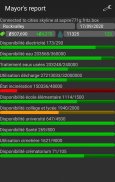
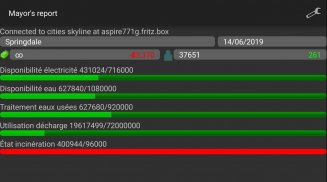
Mayor's report

Descripción de Mayor's report
Mayor's report is a companion for the Cities: Skylines(c) game. It will report important statistics about your current city in real-time on your android device.
IMPORTANT: you must install the Mayor's report's mod for Cities: Skylines from the Steam workshop (see instructions below)
Instructions
1 - Subscribe to the mod on the Steam workshop: http://steamcommunity.com/sharedfiles/filedetails/?id=492187003
2 - Activate the mod in Cities: Skylines on your computer ( Main menu -> content Manager -> mods -> check mayor´s report)
3 - Load or start a new city, the application should connect automatically
Troubleshooting / advanced usage
If the android application cannot connect, perform the steps below in order:
1 - Verify that your computer running city skylines and your android device are on the same network. If not see step 4 bellow
2 - Open port 35125 (tcp and udp) on your computer firewall, or disable
the firewall (instruction for windows: http://windows.microsoft.com/en-us/windows/open-port-windows-firewall#1TC=windows-7)
3 - Open settings on the android application, and manually specify your computer (local) ip address (find your ip address: http://windows.microsoft.com/en-us/windows/find-computers-ip-address#1TC=windows-7)
4 - If you computer and your android device are not on the same network, you need to specify the ip address (see step 3) and might have to configure nating (https://en.wikipedia.org/wiki/Network_address_translation)
Informe del Alcalde es un compañero para las ciudades: Horizontes (c) juego. Se informará estadísticas importantes sobre su ciudad actual en tiempo real en su dispositivo Android.
IMPORTANTE: debe instalar mod del informe de la Alcaldía para las Ciudades: Horizontes del taller de vapor (ver instrucciones abajo)
instrucciones
1 - Inscríbase en el Ministerio de Defensa en el taller Steam: http://steamcommunity.com/sharedfiles/filedetails/?id=492187003
2 - Activar el mod en las ciudades: Horizontes en su ordenador (Menú principal -> Gestor de contenidos -> mods -> comprobar Alcaldía informe)
3 - Cargar o iniciar una nueva ciudad, la aplicación debe conectarse automáticamente
Solución de problemas / uso avanzado
Si la aplicación para Android no se puede conectar, realice los siguientes pasos en orden:
1 - Verifique que su ordenador funcione horizontes de la ciudad y su dispositivo Android están en la misma red. Si no ve el paso 4 abajo
2 - Abrir el puerto 35125 (TCP y UDP) en el servidor de seguridad, o deshabilitar
el servidor de seguridad (instrucción para las ventanas: http://windows.microsoft.com/en-us/windows/open-port-windows-firewall#1TC=windows-7)
3 - Ajustes abiertas en la aplicación para Android, y especificar manualmente el equipo (local) de direcciones IP (encontrar su dirección IP: http://windows.microsoft.com/en-us/windows/find-computers-ip-address#1TC = windows-7)
4 - Si la computadora y su dispositivo Android no está en la misma red, es necesario especificar la dirección IP (ver paso 3) y podría tener que configurar narios (https://en.wikipedia.org/wiki/Network_address_translation)

























